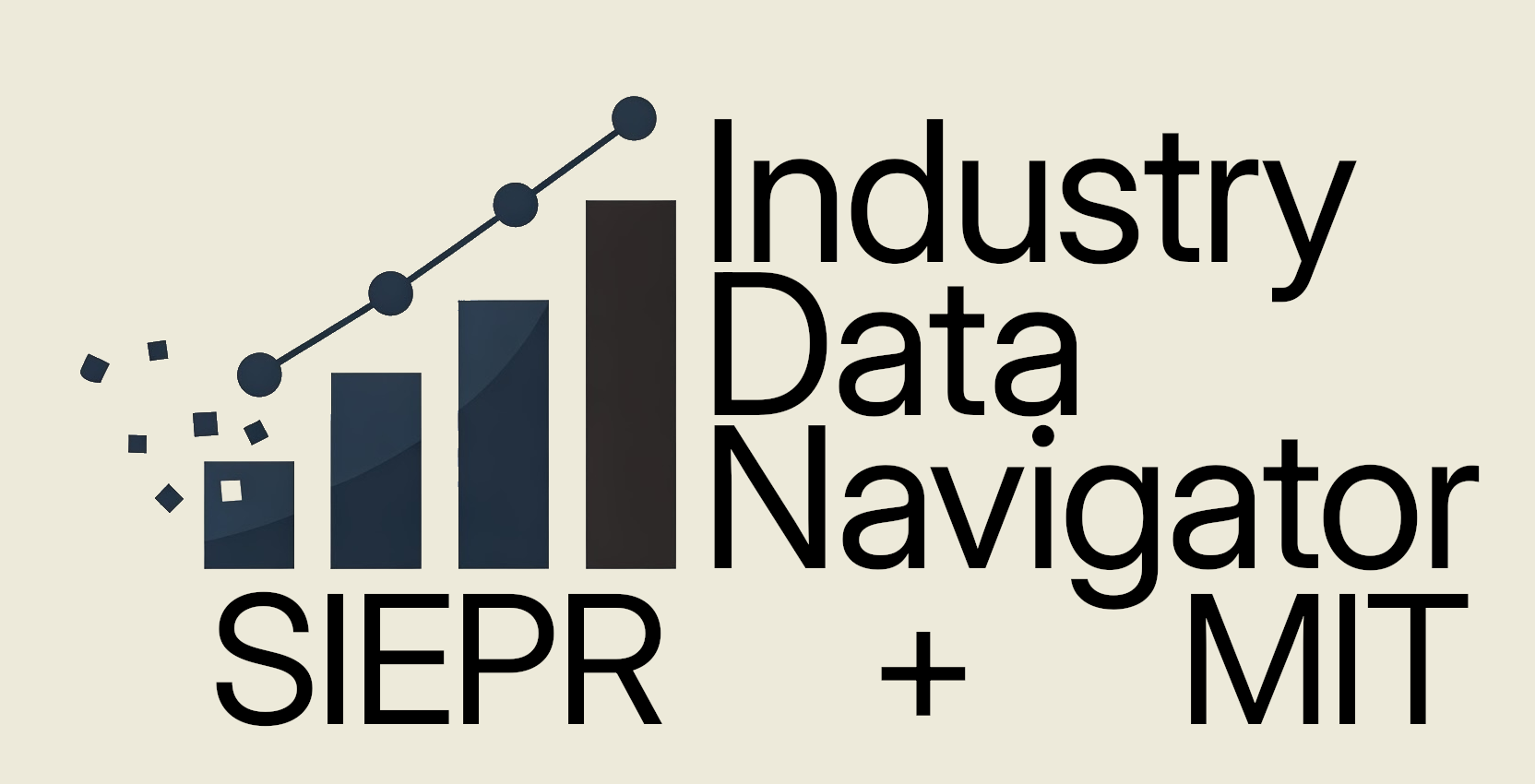Welcome to the Industry Data Navigator Quickstart Guide. We've organized this resource with expandable sections to help you efficiently access the information most relevant to your analysis. Simply click on any toggle to reveal detailed instructions, methodologies, and examples for each capability of the tool.
The guide follows our three-step analytical framework:
- Explore: Navigate and visualize individual data series to identify patterns and relationships within specific industries and indicators.
- Assemble: Compare multiple series across different industries, indicators, and time periods.
- Build: Export and transform data for advanced econometric analysis, custom visualization, or integration with other research tools.
For more details on the structure of the tool, and its individual functions, please explore the diagrams presented in our User's Manual.
How To Use The Data Navigator
Explore with Simple Charts
Explore US Industry Data with the Data Browser
The easiest way to use the Data Navigator is to build simple charts by selecting options in different drop-downs.
Unlike traditional economic data platforms, the Industry Data Browser is built around parameters rather than search queries. This means you don't need to know the exact name or reference number of a dataset – you can discover what's available as you navigate through the interface. This makes it accessible for users who might not yet be familiar with the inner structure of economic data. It's like exploring a library by browsing through well-organized shelves rather than needing to know the exact Dewey Decimal number of the book you need – discovery becomes part of the learning process itself.
Select Dataset and Indicator
The first step in exploring data is selecting a dataset and indicator:
Choose a Dataset: Click on one of the main category tabs at the top of the screen:
- Trade: International trade flows by industry
- Production: Industrial production and capacity metrics
- Prices: Various price indices
- Employment: Labor market statistics by industry
- Manufacturing: Detailed manufacturing metrics
- Investment: Capital investment by type and industry
Select an Indicator: Each dataset contains multiple indicators that measure different aspects of economic activity. For example, under Trade you'll find:
- Imports
- Exports
- Trade Balance
- PPI-Adjusted Imports
- IPI-Deflated Imports
- PPI-Adjusted Exports
- EPI-Adjusted Exports
Not all indicators have the same industry and time coverage because data collection methodologies differ across government agencies. The Industry Data Navigator includes all data available through public APIs, but coverage may vary by industry and time period.
To understand a sector comprehensively, it's valuable to examine it through multiple indicators, as each captures a different facet of economic activity. For instance, looking at both production and employment figures can reveal productivity trends, while comparing domestic production with imports can highlight competitive pressures.
Industry Selection
Industries in the Data Navigator are organized by NAICS (North American Industry Classification System) codes. NAICS is a hierarchical classification system where:
- 2-digit codes represent broad sectors (e.g., 31-33: Manufacturing)
- 3-digit codes represent subsectors (e.g., 336: Transportation Equipment Manufacturing)
- 4-digit codes represent industry groups (e.g., 3361: Motor Vehicle Manufacturing)
- 5-digit codes represent industries (e.g., 33611: Automobile and Light Duty Motor Vehicle Manufacturing)
- 6-digit codes represent detailed industries (e.g., 336112: Light Truck and Utility Vehicle Manufacturing)
For more information on NAICS codes and their organization, please refer to our User's Manual.
With thousands of industries, finding the ones you're interested in can be challenging. The Data Navigator provides tools to make this easier:
- Filter by Sector: Use this dropdown to limit your view to industries within a specific 3-digit NAICS sector, making it much easier to find related industries.
- Industry Dropdown: Once you've applied a filter (or with no filter to see everything), select your specific industry of interest.
- Show Components: Toggle this option to view the selected industry alongside its immediate sub-components, allowing you to see what makes up higher-level aggregates. This is particularly useful for understanding which sub-industries are driving changes in sector-level trends.
For example, if you select "336 - Transportation Equipment Manufacturing" and enable "Show Components," you'll see data for the parent sector alongside sub-industries like "3361 - Motor Vehicle Manufacturing," "3362 - Motor Vehicle Body and Trailer Manufacturing," and so on.
Transformation Options
Once you've selected an industry, you can transform the data to make it easier to understand at the right level of analysis:
- Index to Date: Normalize the data to a specific reference date, setting that point to 100. This is particularly useful when comparing growth trajectories across industries of different sizes.
- Moving Average: Smooth volatile data using 3, 6, 12, 18, or 36-month averages. This helps identify underlying trends by reducing the impact of short-term fluctuations.
- Change: Calculate absolute changes over periods ranging from 1 to 36 months, showing how much a metric has increased or decreased in absolute terms.
- Percent Change: Calculate percentage changes over periods ranging from 1 to 36 months. The 12-month change is particularly useful as it automatically accounts for seasonal patterns.
- CAGR (Compound Annual Growth Rate): Calculate the annual growth rate over specified periods, which is helpful for understanding long-term growth trajectories.
- Seasonal Adjustment: Toggle this to remove predictable seasonal patterns from the data, making it easier to identify cyclical and trend components. The IDN uses the seasonally adjusted data provided by the statistical agency where available, and uses the Census Bureau’s X-13ARIMA-SEATS Seasonal Adjustment Program elsewhere.
It's important to remember that these parameters stay active until you clear them. This allows you to set a preferred transformation and then browse different industries or indicators with consistent visualization settings.
Metadata and Explanation
All metadata for the series displayed in the Data Browser is viewable in the information box below the chart. This includes:
- Recent Readings: The most recent value, prior month value, and year-ago value
- Citation Information: Proper citation for academic or professional use
- Dataset Description: Information about the dataset source and methodology
- Indicator Description: Explanation of what the indicator measures
- Industry Description: Detailed NAICS description for your selected industry
This contextual information helps you understand what you're looking at and properly interpret the data in your analysis.
Assemble Complex Charts
Assemble Complex Charts with the Multi-Series Viewer
While the Data Browser is powerful for exploring individual series or component breakdowns, many analyses require comparing across different indicators or unrelated sectors. This is where the Multi-Series Viewer comes in.
The Multi-Series Viewer can hold an unlimited number of series, though we recommend limiting to 12 or fewer for readability. This allows you to build complex charts that reveal relationships between different economic variables.
Building these charts is simple: navigate to a series you want to include using the Data Browser, then click "Add to Multi-Series Viewer." Repeat this process for each series you want to incorporate.
Below we describe several strategies for using the multi-series viewer that may illuminate interesting economic trends.
The Dossier: Understanding a Single Sector Comprehensively
One powerful approach is creating a "dossier" on a particular sector. This is especially useful when you want to quickly understand the broad outlines of a given sector.
Example: Creating a Machinery Manufacturing Dossier
Here's how to build a comprehensive view of the Machinery Manufacturing sector:
- In the Data Browser, select "Production" and "Industrial Production"
- Choose "333 - Machinery Manufacturing" from the Industry dropdown
- Click "Add to Multi-Series Viewer"
- Switch to "Employment" and "All Employees"
- Select the same industry and add to the viewer
- Continue adding relevant indicators:
- Trade Balance (from Trade category)
- Producer Price Index (from Prices category)
- Value of Shipments (from Manufacturing category)
To make these diverse metrics comparable:
- Expand the Multi-Series Viewer panel at the bottom of the screen
- Use the "Index to Date" option to normalize all series to a common reference date
- For some analyses, switch to "12 Months" under "Percent Change" to see year-over-year growth rates
Reaction Tracker: Following One Indicator Across Related Sectors
Rather than examining one sector through multiple indicators, you can track a single indicator across multiple sectors to see how economic shocks propagate through the production network.
Example: Tracking Price Propagation Through Metals and Machinery
Here's how to track how price increases in metals propagated through the supply chain during the pandemic:
- In the Data Browser, select "Prices" and "Producer Price Index"
- Choose "331 - Primary Metal Manufacturing" and add to the viewer
- Select "332 - Fabricated Metal Product Manufacturing" and add to the viewer
- Select "333 - Machinery Manufacturing" and add to the viewer
- In the Multi-Series Viewer, select "12 Months" under "Percent Change" for all series
- Optional: Add "Add NBER Recession Shading" to highlight the pandemic period
Looking Historically: Testing Theoretical Explanations
The Multi-Series Viewer is excellent for checking theoretical explanations against empirical data, particularly around historical events like recessions.
Example: Construction and Related Industries During the 2008 Crisis
To examine how the 2008 housing crisis affected construction and related industries:
- In the Data Browser, select "Employment" and "All Employees"
- Choose "23 - Construction" and add to the viewer
- Select "321 - Wood Product Manufacturing" and add to the viewer
- Select "337 - Furniture and Related Product Manufacturing" and add to the viewer
- In the Multi-Series Viewer, adjust the date range to include 2007-2012
- Enable "Add NBER Recession Shading"
- Apply "Index to Date" using January 2007 as the reference
Subsector Drill-down: Understanding Aggregate Changes
Economists often watch changes in high-level aggregates, but these changes stem from lower-level movements that may not be uniform. The Multi-Series Viewer has more powerful abilities to narrow in on these details than the Data Browser alone.
Example: Breaking Down Manufacturing Production
To understand which manufacturing subsectors are driving overall manufacturing trends:
- In the Data Browser, select "Production" and "Industrial Production"
- Choose "31-33 - Manufacturing"
- Enable "Show Components" to see the major manufacturing subsectors
- Click "Add to Multi-Series Viewer" to add all these series at once
- In the Multi-Series Viewer, remove any subsectors you're not interested in
- Organize by color to group related subsectors
- Consider using the "12 Months" "Percent Change" to see growth rates
Build Datasets
Build Datasets with the Industry Data Navigator
While charts are excellent for exploration and visualization, sometimes you need to perform more sophisticated analyses that aren't possible within the Data Navigator itself. Examples include:
- Econometric modeling using regression analysis
- Custom visualizations that aren't supported by the tool
- Integration with other datasets
- Presentation using your organization's standardized templates
For these purposes, the Industry Data Navigator makes it easy to download the underlying data in a format that's ready for further analysis.
Downloading Individual Series
The simplest way to export data is directly from the Data Browser:
- Navigate to the specific data series you want to analyze
- Apply any desired transformations (seasonal adjustment, percent change, etc.)
- Click the "Download Current Data" button
- Open the resulting CSV file in Excel, R, Python, or your preferred analysis tool
This approach is ideal when you need data for a specific industry and indicator combination. For systematic work with multiple series, you might want to maintain a document that associates chart codes with reference names, allowing you to quickly reconstruct and download specific views.
Building and Downloading Comprehensive Datasets
For more complex analyses involving multiple series, the Multi-Series Viewer offers a powerful data collection capability:
- Use the Data Browser to find all the series you're interested in
- Add each one to the Multi-Series Viewer
- Once you've collected all your series, click "Download Data" in the Multi-Series Viewer
- The resulting CSV file will contain all series in a wide format, with dates in the first column and each series in its own column
This approach is particularly valuable for:
- Comparative analysis across multiple industries
- Building dashboards in external tools
- Performing correlation analysis or other statistical tests
- Creating custom visualizations in R, Python, or other specialized software
There's no practical limit to the number of series you can accumulate in the Multi-Series Viewer before downloading, so feel free to build comprehensive datasets tailored to your analytical needs.
Reference and Troubleshooting
Key Features Reference
Navigation System
- Main Categories: Trade, Production, Prices, Employment, Manufacturing, and Investment
- Sub-Categories: Specific indicators within each main category
Data Selection
- Date Range: Select the time period for your analysis
- Sector Filter: Narrow down by specific economic sectors
- Industry Selection: Choose specific industries using NAICS codes
- Component View: Show industry components alongside the parent industry
Transformation Options
- Index to Date: Normalize data to a specific reference date
- Moving Average: Smooth data using different time periods
- Change: View absolute changes over time
- Percent Change: View percentage changes over time
- CAGR: Calculate compound annual growth rates
- Seasonal Adjustment: Remove predictable seasonal patterns
Visualization Enhancements
- Horizontal Reference Line: Add at a specific value
- Vertical Reference Line: Add at a specific date
- Recession Shading: Highlight NBER recession periods
- Custom Colors: Assign distinctive colors to each series
- Dual Y-axes: Place series on left or right axis
- Bold Emphasis: Highlight important series
Data Management
- Chart Codes: Save and share specific views with unique chart codes
- Data Export: Download selected data for further analysis
- Multi-Series Storage: Add current view to the Multi-Series Viewer
Dataset Quick Reference
Trade
- Imports: Value of goods imported by industry
- Exports: Value of goods exported by industry
- Trade Balance: Difference between exports and imports
- Price-Adjusted Metrics: Trade values adjusted for price changes
Production
- Industrial Production: Volume of output produced by industry
- Capacity Utilization: Percentage of production capacity in use
- Capacity: Maximum sustainable output under normal conditions
- Relative Importance Weights: Industry contributions to aggregate indices
Prices
- Import Price Index: Changes in prices of imported goods
- Export Price Index: Changes in prices of exported goods
- Producer Price Index: Changes in prices received by domestic producers
Employment
- All Employees: Total employment by industry
- Average Hourly Earnings: Wages by industry
- Average Weekly Hours: Work hours by industry
- Production and Nonsupervisory Employees: Employment of workers who are not primarily in supervisory roles by industry
- Women Employees: Female employment by industry
Manufacturing
- Inventories: Levels of finished goods, materials, and work-in-process
- Inventory-to-Shipments Ratio: Inventory levels relative to monthly shipments
- Unfilled Orders: Backlog of orders not yet fulfilled
- Value of Shipments: Value of products shipped by manufacturers
- New Orders: Recently received orders for manufactured goods
Investment
- Structures Investment: Investment in buildings and infrastructure
- Equipment Investment: Investment in machinery and equipment
- Real vs. Nominal: Inflation-adjusted and current-dollar measures
For more detailed information on each dataset, please consult the User's Manual.
Troubleshooting Tips
Chart Not Displaying Properly?
- Check that you've selected both a dataset and an indicator
- Ensure your date range includes data for your selected industry
- If using transformations, some data points at the beginning or end of your series may be lost
- Ensure your selected index date includes data for your selected industry, if applicable
Missing Industries?
- Some industries may not have data for all indicators
- Try changing the "Filter by Sector" to "No Constraint"
- Check if the industry exists in a different categorization level
Transformation Issues?
- Seasonal adjustment may fail for some series with limited or erratic data
- Percent change calculations require sufficient historical data
- Moving averages reduce the available data points at the start of the series
Chart Code Not Working?
- Ensure you're copying the entire code without missing characters
- Chart codes are sensitive to version changes - check you're using the latest version
- Some specialized views may not be fully captured by chart codes
For additional help, please consult the User's Manual.
The Industry Data Navigator is a project dedicated to making economic data more accessible and actionable for everyone. For full documentation, please see the User's Manual.